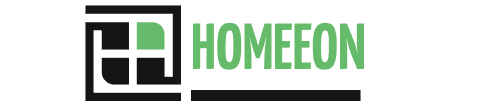Last Updated on August 10, 2023 By Emma W. Thomas
To reset a KitchenAid dishwasher, follow these steps:
- Clear the Dishwasher
- Reset Control Panel
- Turn Off Power
- Wait and Restore the Power
- Finally, Select a New Cycle
What Are The Reasons To Reset A KitchenAid Dishwasher?
If you encounter any problems with your KitchenAid dishwasher’s functioning, you can follow the reboot process. The problems with most dishwashers can be one of the following.
- Constant blinking of Clean-Complete light.
- The current cycle is stuck, I.e., there is no advancement in the running cycle
- Interruption in the power supply to the dishwasher
- Complete dysfunctioning of the dishwasher, which may involve the absence of response to any input.
These reasons result from malfunctioning in different parts of the dishwasher. The issue could be in the circuit breaker, control panel’s computer, fuse, main control board, etc. Sometimes the problem can only be limited to the current cycle.
The usefulness of the reset and repair process will depend on the underlying cause of the problem.

What Are The Ways Of Rebooting A KitchenAid Dishwasher?
If you encounter any problem with your dishwasher, you can do it easily by following one of the three under-mentioned rebooting processes. The choice will depend on the issue with your KitchenAid dishwasher. Let’s discuss the methods in a little more detail.
1. Basic Reboot
The simplest and most basic method of rebooting your dishwasher is to turn off the unit to clear the memory in the computer of the control panel. You can execute a basic reboot in two ways
a) The first method involves turning off the circuit breaker that powers your dishwasher and waiting for some time. After a while, turn the circuit breaker back on. We recommend waiting for at least 5 minutes for the reboot to work.
b) The second method involves unplugging the device from the wall socket and waiting for a while before turning it back on. Again we recommend a time of approximately 5 minutes for the memory in the control panel to clear up.
Also, in some situations, the reason for a dishwasher not working is the circuit breaker not being in the on position. Before you reset your dishwasher, make sure the circuit breaker remains in the on position.
2. Reset The Cycle.
Resetting a cycle is, by far, the quickest way to reboot the dishwasher. When you are encountering problems while advancing a running cycle, you can choose to reset the cycle. You can do so with the press of a single button. All you need to do to reset the bike in your KitchenAid dishwasher is to long-press the cancel button or cancel-drain button. This will cancel the current cycle and reset the cycle advancement. Now you can start a new cycle as per your needs. However, if the problem continues, move on to the next process.
3. Reset The Control Panel Program.
Suppose both the above methods could not revive your dishwater to its normal functioning. It is better to reset the computer of your dishwasher’s control panel.
The process for all KitchenAid dishwashers is similar, with a little variation from model to model.
Before you start the process of resetting the control panel program, make sure the door of your dishwasher is shut and do not open it during the entire process.
To reset the control panel, you need to press two buttons in succession to each other. You need to follow this cycle of pressing two buttons five times, which means a total of 10 button presses.
For some machines, you need to follow the cycle only four times. But we recommend completing five cycles because it works for most KitchenAid dishwashers.
The alternating buttons to be pressed are the Hi-Temp, Hi-Temp Wash button, or Hi-Temp Scrub, and this needs to be followed by Heated Dry, Air Dry button, or Energy Saver Dry button.
Press the buttons as per the model you own. After each press of control, you will notice that the LEDs above the buttons blink or get activated. You will also notice the machine reacting to these presses. For example, the drain pump may get activated or there could be other changes. Do not worry and do not intervene in the process. This is your dishwasher diagnosing and assessing itself.
The entire process can take a few minutes. After the process is completed with a total of ten button presses, press the cancel or Cancel-drain button. This will start the draining cycle, which is the last stage of the reset process. After a few minutes, when the drain cycle is over, you can start the new cycle as per your needs.
These are the common problem-solving methods. However, this is not an exhaustive list. There could be other problems with your dishwasher as well, which can cause none of the above-mentioned processes to work.
The Solution Above Can Be Summarized With A Simple Table.
| Reset Method | Problem Rectified. |
| 1)Basic Reset | Problem with the current cycle, no advancement in the cycle |
| Reset the cycle | Problem with the current cycle, no advancement in cycle |
| Reset the control panel program | Problem with the control panel computer |

What If None Of The Above-Mentioned Processes Work?
The above-mentioned rebooting process will work if there is any problem with the control panel computer, Current cycle, or circuit breaker. These are the most common issues with the KitchenAid dishwasher. However, they are not the only ones. The problem could be with the control panels, computer board, or a blown fuse. You can remove the door panel to get access to the control panel and fuse. However, you will need the experience to handle such repairs. If you lack any such experience, it will be better to call an experienced repairs man.
What is the most common problem with a KitchenAid dishwasher?
One of the most common problems with KitchenAid dishwashers is poor cleaning performance. Several factors can contribute to this issue:
- Clogged Spray Arms: Over time, debris and mineral buildup can clog the spray arms, affecting their ability to distribute water evenly. This results in inadequate cleaning of dishes.
- Dirty Filters: Filters in the dishwasher are designed to trap food particles and debris. If these filters become clogged or dirty, water circulation is compromised, leading to poor cleaning.
- Improper Loading: Incorrectly loading dishes can obstruct the spray arms and prevent water from reaching all areas. Ensure that dishes are placed properly to allow for effective water flow.
- Hard Water Deposits: Hard water can leave mineral deposits on dishes and interior surfaces, affecting the cleaning process. Regularly using a dishwasher cleaner and using a water softener can help mitigate this issue.
- Detergent Issues: Using the wrong type or amount of detergent can lead to poor cleaning results. Always use a high-quality dishwasher detergent and follow manufacturer guidelines.
- Malfunctioning Dispenser: If the detergent dispenser doesn’t open properly during the cycle, dishes won’t get adequately cleaned. Check for any obstructions and ensure the dispenser mechanism is working correctly.
- Water Inlet Valve Problems: The water inlet valve controls the water flow into the dishwasher. If it’s faulty or clogged, the dishwasher won’t receive sufficient water for effective cleaning.
- Worn Gaskets and Seals: Damaged door gaskets or seals can cause leaks, which may prevent the dishwasher from reaching the proper water pressure needed for effective cleaning.
- Faulty Spray Pump Motor: The pump motor is responsible for circulating water throughout the dishwasher. If it’s malfunctioning, dishes may not get cleaned thoroughly.
- Sensor or Control Board Issues: Modern dishwashers have sensors and control boards that monitor and regulate various functions. Malfunctions in these components can lead to incorrect cycle durations or inadequate water temperature, affecting cleaning performance.
Conclusion
These are some of the ways you can tackle a problem or malfunction of your KitchenAid dishwasher.
If your product is under warranty period, take it to the nearest service center for repairs. However, at any stage, if you feel confused or stuck, it is better to call a repair person. Also, if the three processes mentioned above do not work make sure to call a professional to handle the repair.
References:
https://www.wikihow.com/Reset-a-Kitchenaid-Dishwasher
https://www.hunker.com/13407736/the-reset-sequence-for-a-kitchenaid-dishwasher
Emma is a graduate of Domestic Science or Family and Consumer Sciences (Home Economics) from the University of Wisconsin. She has 7 years of experience Working with the strategic section of BestBuy and now writing full-time for Homeeon.
From Managing the Home, Interiors, Cleaning, and Exteriors to Gardening and everything about Making A Home Liveable – is her passion and this Homeeon is the result of this.
Emma loves decorating her home with the best stuff found online. She cares about quality over anything and writes reviews about them here in Homeeon. Get in touch with her over Pinterest.
Keep reading her blogs.